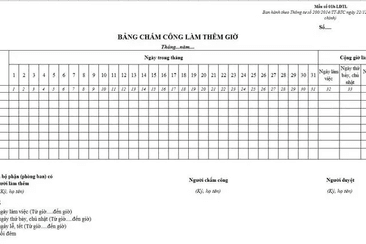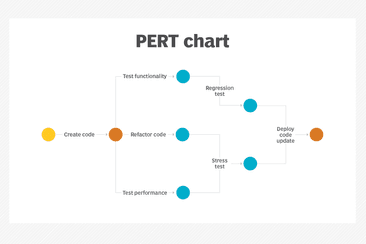GapoWorkAuth App for Zoom
GapoWorkAuth App for Zoom
I. Install the GapoWorkAuth App for Zoom
To install the GapoWorkAuth App for Zoom:
1. Sign in to your Zoom Account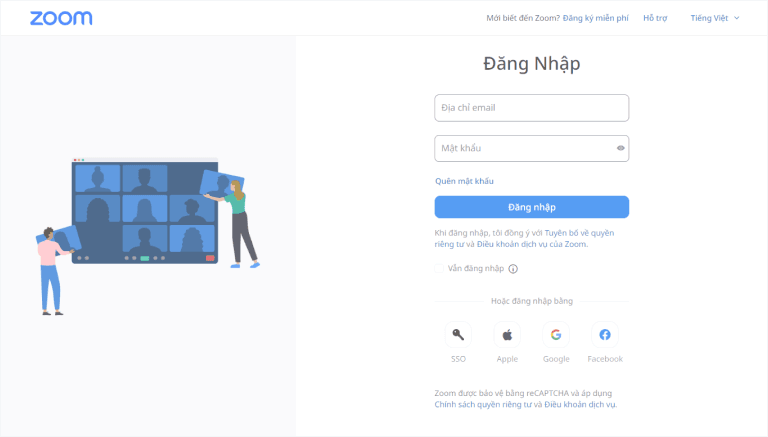
2. Go to the Zoom App Marketplace, search for “GapoWorkAuth” and click for the marketplace listing. An "Install" button will be available in the top right corner of the page, which will kick off the authorization flow to install the app.
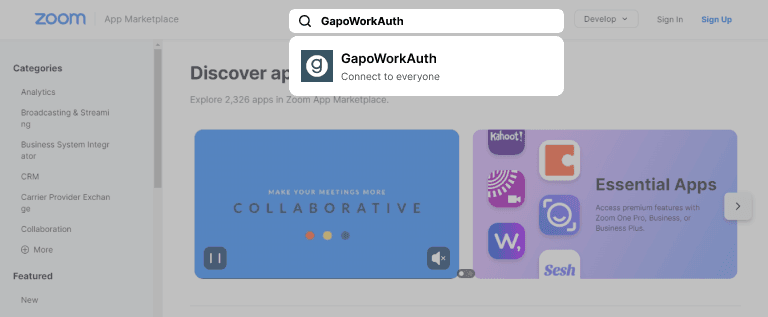
Whichever method you choose, the first step to installing the app is to grant GapoWorkAuth authorization to some basic data on your Zoom account. You'll see a screen in your browser like this one, and authorizing access will install GapoWorkAuth's app into your Zoom client.
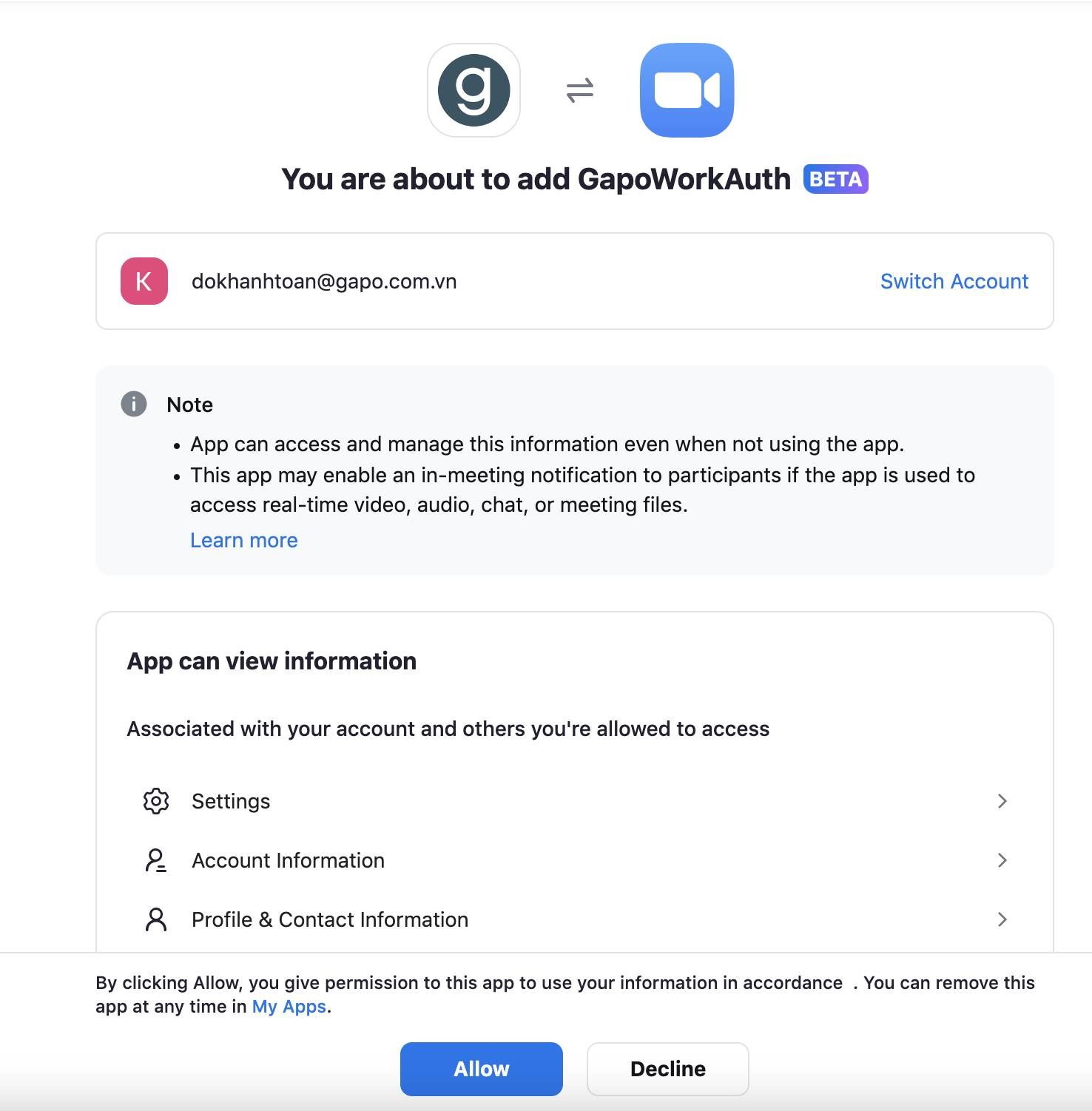
II. Using GapoWorkAuth App
- Set up meeting on GapoWork Click the button Join meeting
- Connecting to the meeting Succesfully joined
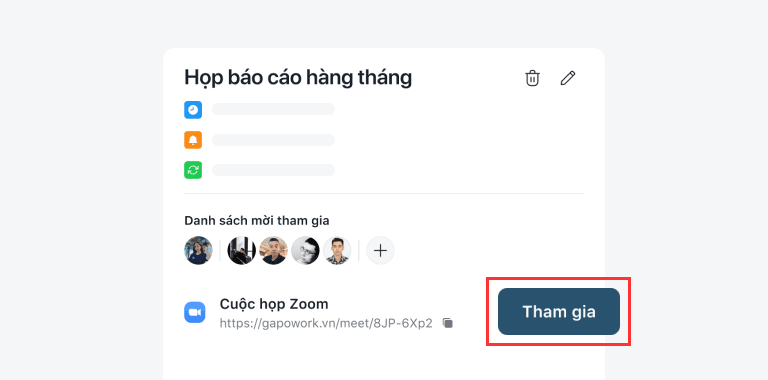
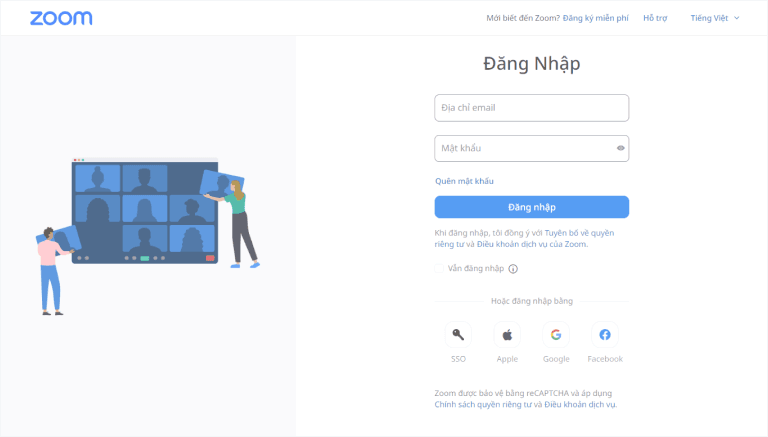
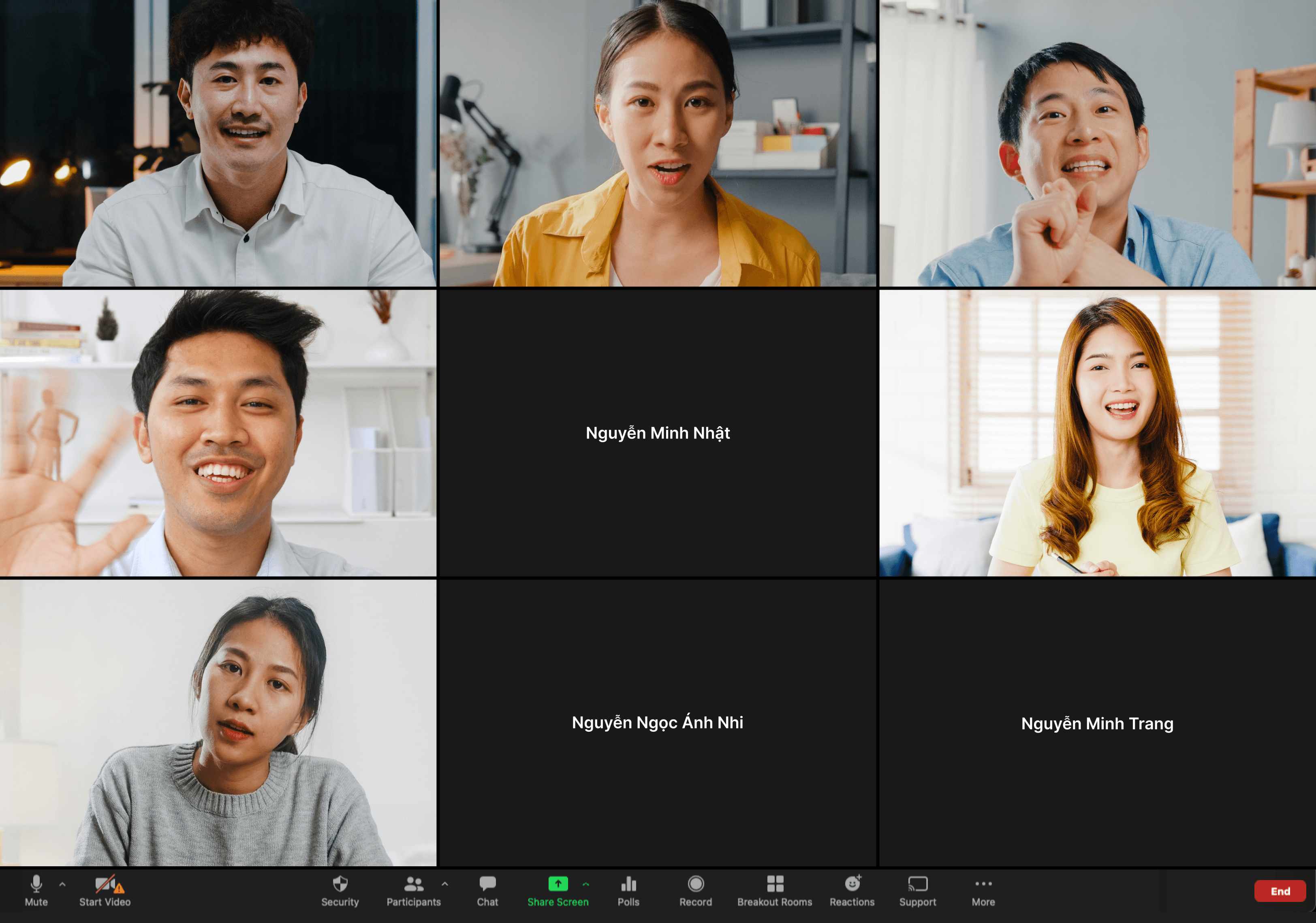
III. How to uninstall GapoWorkAuth's Zoom App
1. Log in to your Zoom Account and navigate to the Zoom App Marketplace.
2. Click Manage > Installed Apps, or search for the GapoWorkAuth app.
3. Click the Uninstall button on the right side of the row with the GapoWorkAuth app. The Zoom App will be removed from your Zoom client
IV. FAQs
Where can I get support from Zoom?
Here are some support documents from Zoom:
a. Getting started with Zoom Apps
b. Zoom Administrator guide to Zoom Apps
c. Zoom Apps FAQs